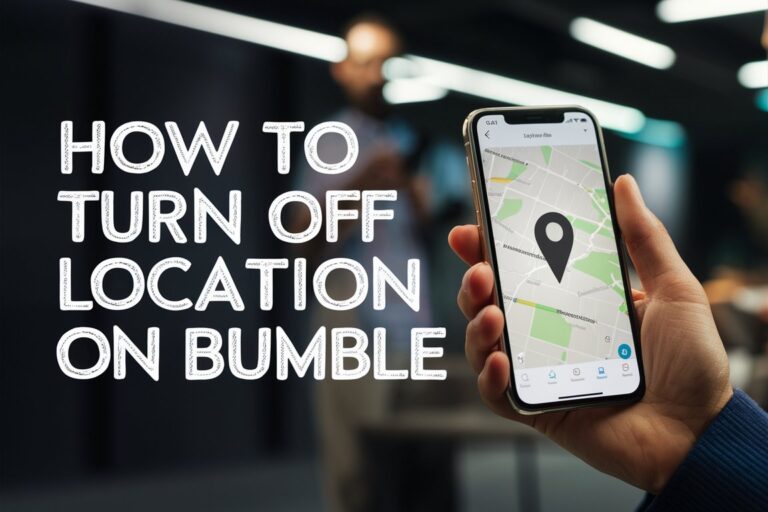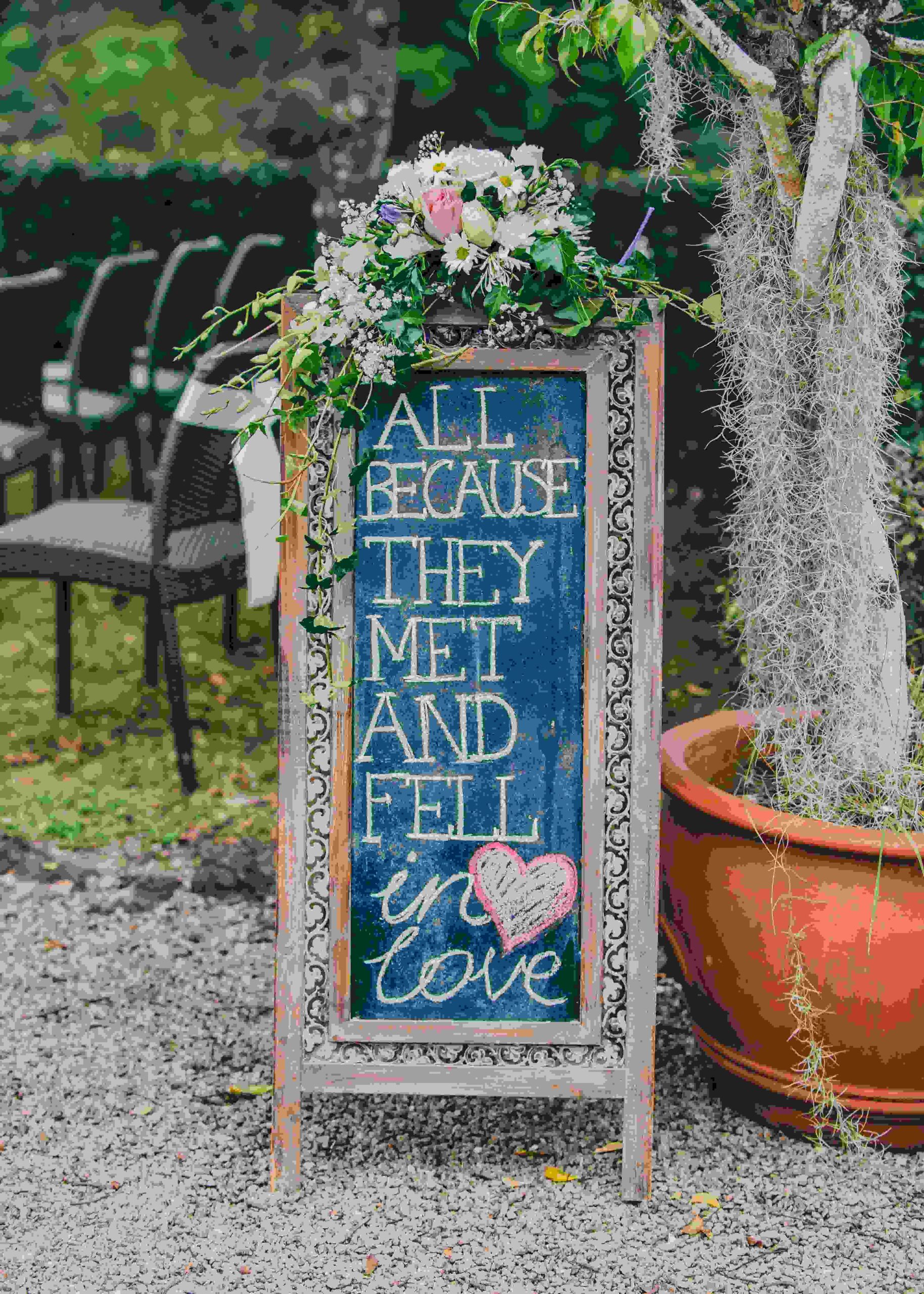So you don’t want your matches to know exactly where you are, right? Or perhaps you’re just not a fan of apps constantly tracking you. Whatever your reason, turning off location on Bumble is easier than you might think.
In this guide, we’ll show you four simple ways to take control of your location settings and use Bumble on your own terms. So, if you’re ready to keep your whereabouts under wraps, keep reading!
Overview of Location Services in Bumble
Bumble requires access to your device’s location services to function properly. Here’s a quick rundown of how Bumble uses your location:
- Bumble matches you with people who are geographically close by analyzing GPS, WiFi networks, cell towers, and other location data.
- Your distance from other Bumble users is displayed on their profiles and yours.
- Location helps Bumble curate profiles of people near your area to scroll through.
- Bumble’s Explore feed of local events relies on knowing your location.
So if you turn off location access entirely, Bumble won’t be able to match you or recommend relevant profiles and events nearby.
However, you have a few options to limit location data shared with Bumble, which we’ll explore next.
Method 1: Change Bumble’s Location Permissions
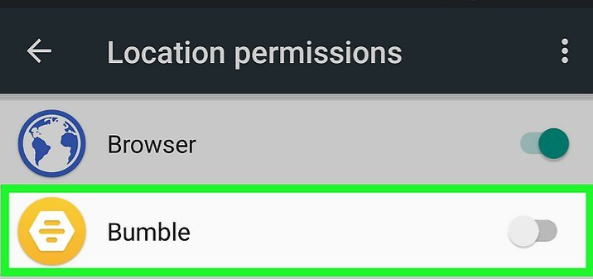
The most direct approach is to change what location permissions you grant to Bumble in your device settings. Here’s how for iPhone and Android:
iPhone Location Permissions
- Open the Settings app then tap Privacy > Location Services.
- Scroll down and select Bumble.
- Choose from location permission options:
- Never: Blocks Bumble from accessing any location data.
- Ask Next Time: Prompts you each time Bumble tries accessing your location.
- While Using the App: Only allows Bumble to collect location data when the app is open.
Android Location Permissions
- Open your Android device’s Settings app.
- Select Apps or Application Manager.
- Tap Bumble then Permissions.
- Tap Location and choose:
- Deny: Stops Bumble accessing location data.
- Allow only while the app is in use: Limits location access to when the Bumble app opens.
- Ask every time: Prompts for access permission each time.
Impact: Changing Bumble’s location permissions prevents precise nearby matches. You won’t show up in other user’s card stacks either. However, you can still chat with existing matches normally.
Method 2: Use Bumble’s Snooze Mode
Bumble has a built-in Snooze Mode that temporarily pauses your account activity. Your profile, matches, and messages remain intact. But snoozing stops your location from updating during the inactive period.
Here are the steps to snooze your Bumble account:
- Open Bumble and tap your profile icon (silhouette) in the bottom left.
- Choose Settings > Snooze option.
- Pick a snooze duration from the menu:
- 24 hours
- 72 hours
- 1 week
- Indefinitely
- Optional: Set an auto-reply message to notify matches when you’ll be back.
Impact: Snoozing your account prevents new nearby matches. But you can still chat with existing connections as normal without location tracking.
Method 3: Use a Location Spoofing App
Location spoofing apps for Android and iPhone override your device’s real coordinates with fake mock locations instead. This fools Bumble into thinking you’re somewhere else while retaining full app functionality.
Many free Android apps can fake GPS coordinates. Try:
- Fake GPS Location
- Mock Locations
- Fake GPS
- GPS Emulator
To use them:
- Install the chosen mock location app from the Play Store.
- Open the app and search for a false location.
- Tap the icon to enable mock locations and set the phones’ GPS origin.
- Open Bumble to apply spoofed place.
Sadly, Apple restricts iOS mock locations much more than Android.
Warning: Proceed carefully with untested third-party location spoofing apps. They may compromise security or break GPS functionality.
Impact: Mock locations allow full Bumble use with a fake area. Matches, recommendations, and distance metrics reflect the false coordinates.
Method 4: Mask Location with a VPN App

A Virtual Private Network (VPN) also disguises your phone’s real location by funneling activity through remote servers instead. Here’s how VPN location masking works:
- Download a VPN service app for your device. For example, ExpressVPN and NordVPN.
- Run the VPN app and connect through a server in your preferred location.
- The VPN assigns you an IP address from the server’s geographic area.
- Apps like Bumble now believe you are actually in the server’s location.
Warning: Free VPNs typically lack privacy protections, sell your data, and have unreliable connections. Paid services like ExpressVPN offer much better security and performance.
Impact: VPNs can fully replace your location in Bumble for matching and recommendations.
Which Bumble Location Method is Best?
Here’s a comparison of key pros and cons to help choose the right approach for your privacy needs:
| Method | Pros | Cons |
| Location Permissions | Simple OS toggle | No new matches; limits some features |
| Snooze | Easy built-in break; retain messages | Temporarily halts new connections |
| Spoofing Apps | Fully functional with fake place; advanced Android options | Potential security risks; limited iOS choices; may disrupt legitimate GPS functions |
| VPN | Masks location across all apps; paid services offer robust privacy | Monthly costs; connection delays; changing countries impacts apps |
In most cases, tweaking Bumble’s location permissions provides the best balance of protection without sacrificing core app features. But experiment to see which approach best suits your specific needs.
Turning Location Back On in Bumble
Once you’re ready to share your real location with Bumble again, simply reverse whichever steps you initially took.
Here’s a quick guide to reactivating precise location services per method:
- Location Permissions: Open the device settings for Bumble and choose “Allow all the time” (iPhone) or “Allow only while the app is in use” (Android).
- Snooze Mode: Go to Settings in Bumble and select “Turn Snooze Mode off”.
- Location Spoofing: Disable or delete any fake GPS apps or location tweaks. Reboot the device if needed.
- VPN: Turn off and disconnect from the VPN app to revert to actual coordinates.
After a location update, Bumble will once again show accurate nearby potential matches, events, and distances. Any new messages will also correctly display locations.
Location Privacy Best Practices
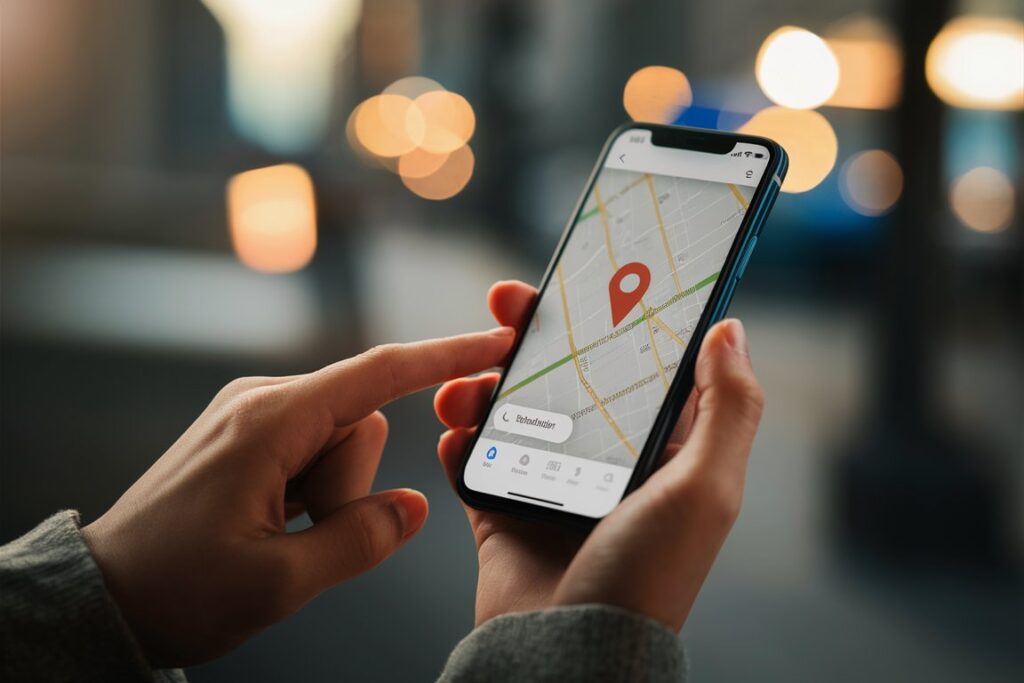
Here are a few other tips to balance utility and visibility settings across location-based apps like Bumble:
Selectively Enable Location Access
Instead of limiting all apps, consider selectively allowing location access only when needed for your most-used services to retain full functionality.
Use Precise Location Minimally
Opt for approximate “while using the app” instead of constant background location access where possible to minimize unnecessary tracking.
Mask Location Strategically
Employ spoof locations and VPNs temporarily for sensitive activities rather than changing places permanently without cause.
Frequently Review Location Settings
Check and adjust your location permissions, accuracy, and app access on a regular basis as your needs and privacy outlook evolve.
Final Verdict
Tweaking OS-level settings typically provides the best balance of protection while retaining core Bumble functionality. Additionally, utilize built-in location tools on your iPhone, Android, or Bumble itself when increased privacy is only needed temporarily.
What steps do you take to control what location data is shared with Bumble or other apps? Let us know if you have any other tips for managing location access and visibility.