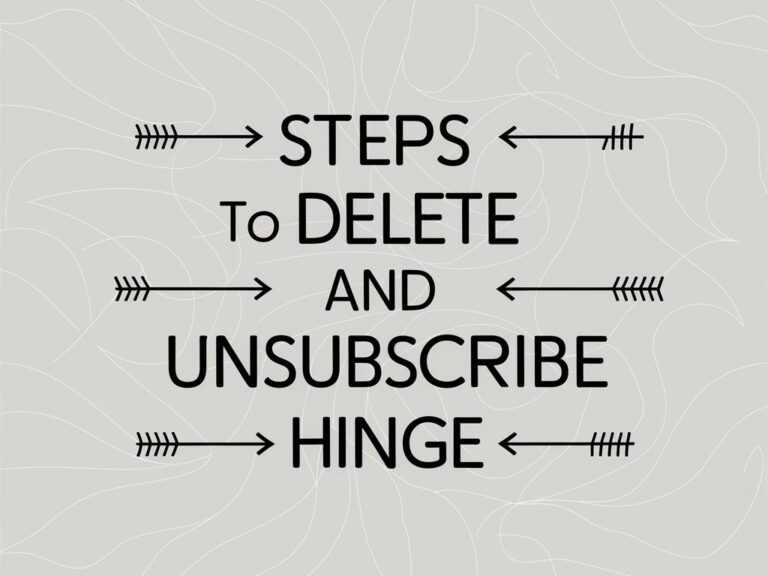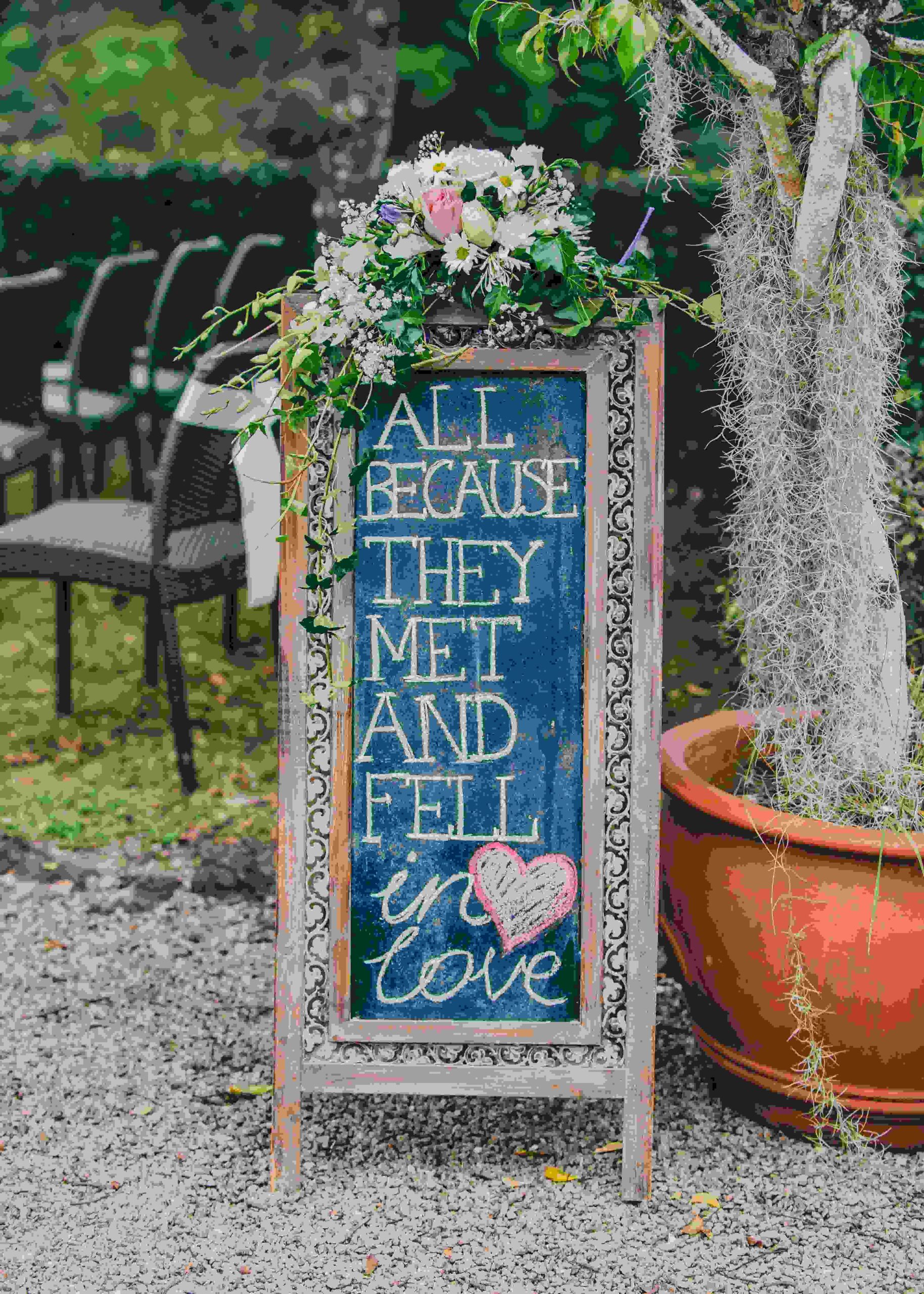Have you found your soulmate on Hinge and no longer need your dating profile? Ready to take a break from swiping?
Deleting your account is easy, but first, you’ll want to know what happens behind the scenes when your profile vanishes.
From canceling subscriptions to unlinking Facebook, this guide covers everything you need to fully remove your presence from Hinge.
What Happens When You Delete Your Hinge Account
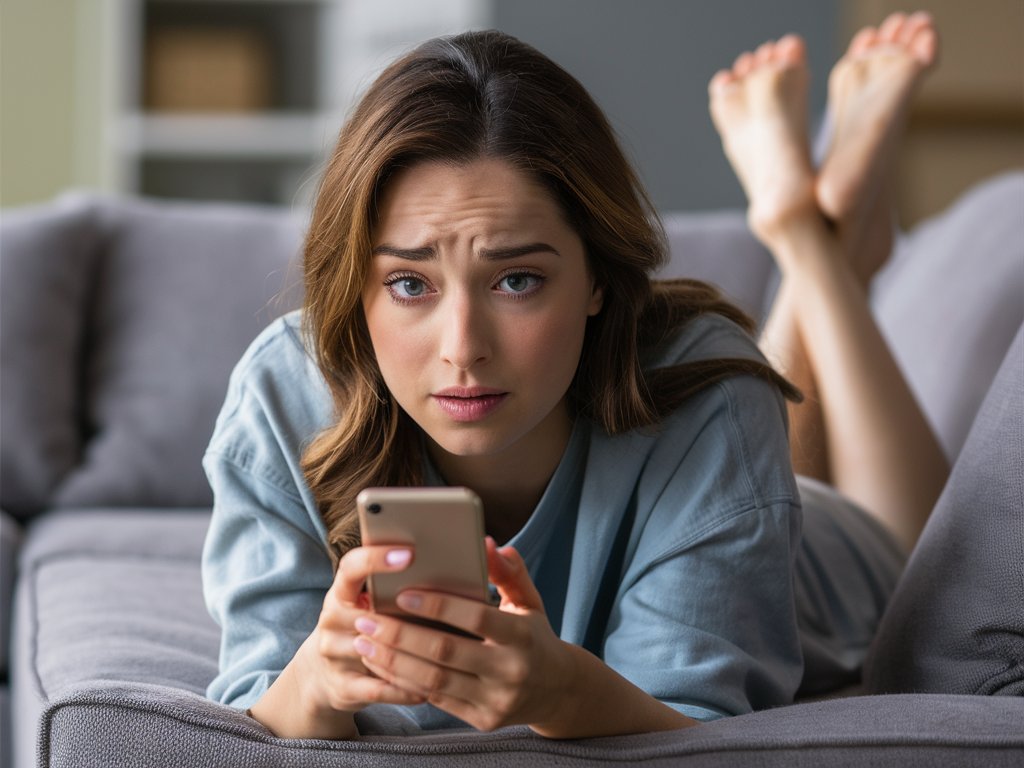
Deleting your Hinge account means all data associated with your profile will be permanently removed from Hinge’s servers. This includes your:
- Profile details (photos, bio, etc.)
- Matches and conversations
- Preferences and filters
- Payment information
Basically, it will be like you never had a Hinge account!
However, there’s one thing you must keep in your mind:
Deleting your account does NOT cancel subscriptions
If you are subscribed to any of Hinge’s paid plans like Hinge Preferred, Hinge Plus, etc., you will need to manually cancel these subscriptions even after deleting your account. Otherwise, you will continue to be charged.
Later in this guide, we’ll go over how to cancel Hinge subscriptions on both iOS and Android.
You need to manually delete connections with Facebook
If you had connected your Hinge account to Facebook, you’ll likely want to disconnect that as well when deleting Hinge. We’ll cover how to do that at the end.
Okay, now that we know what happens when an account is deleted, let’s go through the step-by-step process of actually deleting your Hinge account.
How to Delete Your Hinge Account

Deleting your account is a simple process that only takes a few taps in the Hinge app. Here is exactly how to do it:
Step 1: Open the Hinge app
First, open the Hinge app on your phone:
Tap on the orange Hinge icon to launch the app.
Step 2: Go to your profile
From your home feed, tap on the profile icon in the bottom right:
This will bring up your profile page.
Step 3: Tap settings
Now tap on Settings (gear icon on Android or Account text on iOS):
This will open your account settings page.
Step 4: Tap “Delete or pause account”
Scroll down and tap on the “Delete or pause account” option:
Tap on this to initiate account deletion.
Step 5: Select reason for deleting
Hinge will now ask you to pick a reason why you are deleting your account. Choose your reason or select “Prefer not to say”.
Pro Tip: At this stage Hinge also gives you the option to simply pause your account instead of fully deleting it. This hides your profile while maintaining your data. Useful if you think you may return to Hinge later!
Step 6: Confirm account deletion
Finally, tap the red “Delete Account” button and then “Confirm delete” on the popup to permanently delete your profile!
That’s it! You’ll get confirmation that your account has been deleted.
Now all that’s left is to cancel any active Hinge subscriptions and disconnect Facebook if connected.
Canceling Your Hinge Subscription
If you are subscribed to any of Hinge’s premium plans, you’ll need to manually cancel these subscriptions even after your account deletion.
Here is how to unsubscribe from Hinge on both iOS (iPhone) and Android devices:
Unsubscribing on iPhone
To cancel Hinge subscriptions on an iPhone or iPad:
Step 1: Open the iOS Settings app and tap on your Apple ID at the top
Step 2: Tap on Subscriptions
Step 3: Select your Hinge subscription
Step 4: Tap Cancel Subscription at the bottom
You’ll continue to have subscription access until the renewal date when it will be canceled.
Unsubscribing on Android
To cancel Hinge subscriptions on an Android phone or tablet:
Step 1: Open the Play Store app and tap on your profile picture
Step 2: Tap on Payments & Subscriptions
Step 3: Click on Subscriptions
Step 4: Select your Hinge subscription
Step 5: Tap Cancel
Similar to iOS, this will prevent the subscription renewal but you’ll continue having access until the end of the current billing period.
Canceling Subscriptions on Desktop
If you subscribed to Hinge using the Google Play or Apple App Store on your desktop, follow these steps:
For App Store:
- Open App Store on your Mac
- Click on your name > Account Settings
- Tap View Information under Subscriptions
- Cancel subscription
For Google Play:
- Go to play.google.com/store/account/subscriptions
- Click Manage next to Hinge > Cancel subscription
Disconnecting Hinge from Facebook
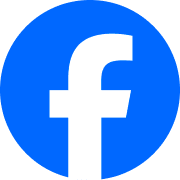
If you had connected your Hinge profile using your Facebook login, you’ll likely want to remove this connection when deleting your dating profile.
Here is how to disconnect Hinge from Facebook:
- Open the Facebook app on your phone and tap the hamburger menu
- Go to Settings & Privacy > Settings
- Tap Apps & Websites
- Tap Hinge and select Remove app
This will revoke Hinge’s access permission to your Facebook profile.
With that, you can safely delete your Hinge account knowing it is now fully disconnected from Facebook as well!
Final Thoughts
Finding that special someone on Hinge calls for a celebration, and deleting your dating profile marks an exciting milestone in your relationship!
However, if your goal is just to start fresh, instead of deleting, you might consider resetting your Hinge algorithm instead. This can give you a new start without losing your account entirely. You can learn more about this process in our guide on how to reset your Hinge algorithm.
Whether you choose to delete your account or reset your algorithm, we hope your experience with Hinge has been positive. If you’re deleting your profile because you’ve found a match, congratulations! Enjoy your new relationship! May it be the last profile you ever have to delete from Hinge (or any dating app for that matter 😉).