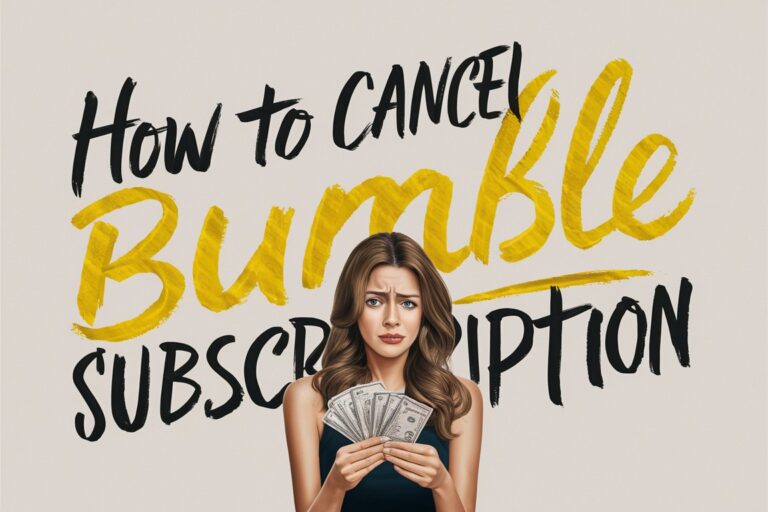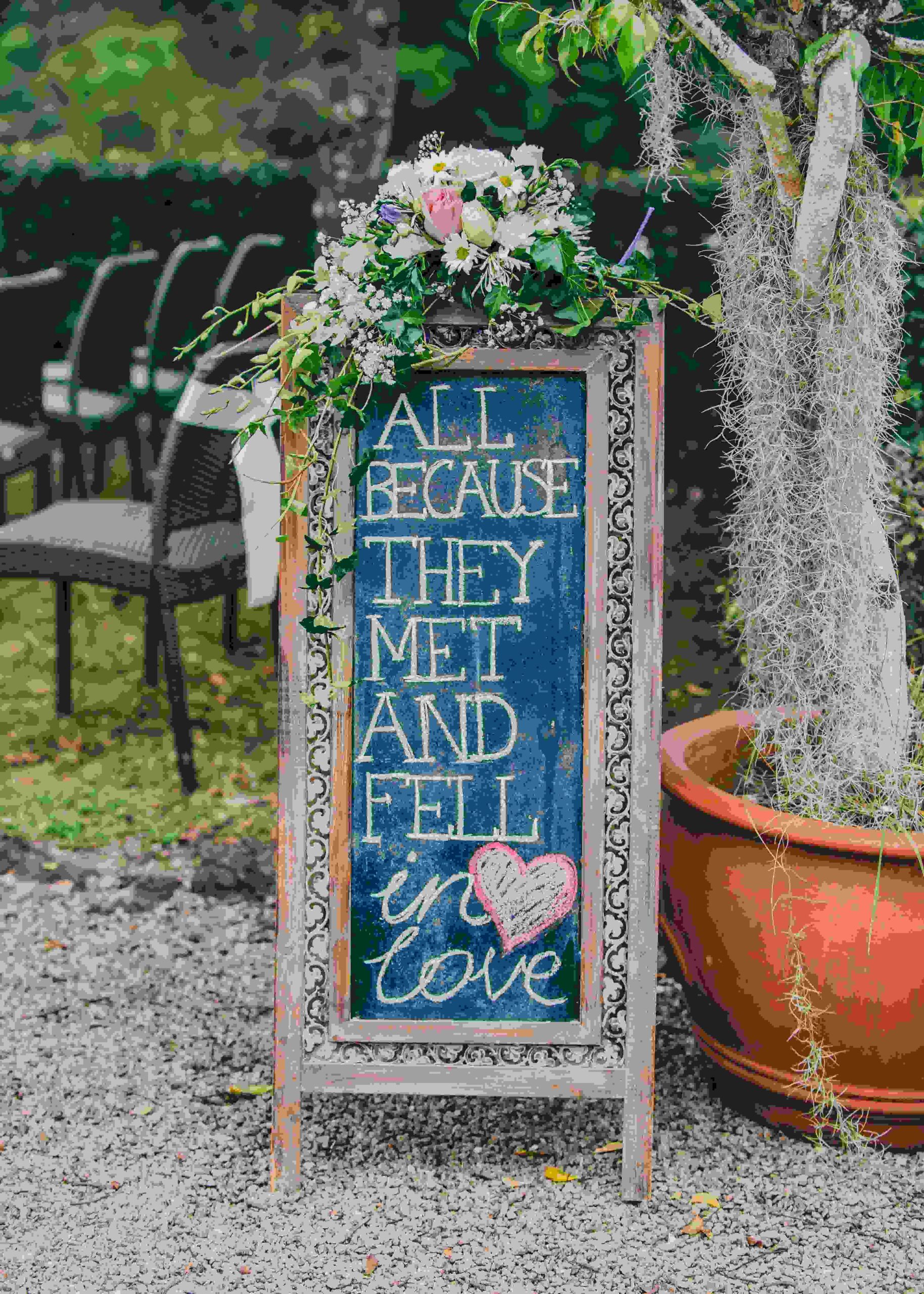Have you found your special someone on Bumble and no longer need a premium subscription? Or perhaps you decided the extra features weren’t worth the monthly fee? Either way, canceling is quick and easy. Just follow this simple guide tailored to your device.
Canceling Bumble Premium on Android Devices

The steps to cancel your Bumble subscription differ slightly depending on whether you originally subscribed through the Google Play Store or directly through the Bumble app with a credit card. Here is your step-by-step guide for both scenarios.
Canceling Google Play Subscriptions
If you recently purchased Bumble Premium by going through the Google Play store on an Android device, canceling is a breeze. Just follow these five quick steps:
Step 1: Head to the Google Play Store App
Open up the Google Play Store app on your Android device – this is the place where you download apps.
Step 2: Tap on Your Account
In the side menu of the Google Play Store app, you’ll find an option to access your account details and settings. Give this a tap.
Step 3: Select “Subscriptions”
Within your account page, you’ll see a tab for “Subscriptions” – this is where you manage all your ongoing Google Play subscriptions.
Step 4: Choose Your Bumble Subscription
In the list of active subscriptions, you’ll spot Bumble. Give this entry a tap to bring up cancellation options.
Step 5: Confirm Cancellation
Finally, simply hit the big “Cancel” button on the Bumble subscription page in Google Play. And that’s it – you’ve successfully canceled your premium upgrade! Google Play will stop billing you in the next monthly cycle.
Canceling through Google couldn’t be simpler. Just a few quick taps is all it takes to stop those monthly charges.
Now let’s talk about the second cancellation method for direct credit card subscribers.
Canceling Direct Credit Card Subscriptions
If you signed up to Bumble Premium by entering credit card details directly within the Bumble app (rather than going through Google Play), use this cancellation route instead:
Step 1: Open the Bumble App
First, launch the Bumble app on your Android device – you’ll need to be signed into your account.
Step 2: Navigate to Your Profile
Once the app opens, tap on the silhouette icon in the bottom left corner to access your Bumble profile and settings.
Step 3: Choose “My Pay Plan”
Below your profile picture, you’ll spot a tab for “My Pay Plan” – this is where your subscription details live.
Step 4: Select “Premium”
Within the Pay Plan section, tap on the word “Premium” to specifically access your ongoing subscription.
Step 5: Click “Manage Subscription”
You’ll now have the option to manage your active Premium membership. Give this a tap.
Step 6: Confirm Cancellation
Finally, on the subscription management page, tap the big button marked “Cancel” at the bottom to permanently stop payments going forward.
And that’s seriously all there is to it! 6 quick steps to cancel premium on Android without Google Play. Straightforward right?
Either way you originally subscribed, canceling your Bumble upgrade is a complete breeze on Android. But what if you use iOS and Apple devices? Let’s talk through that process too…
How to Cancel Bumble Premium on iPhone or iPad
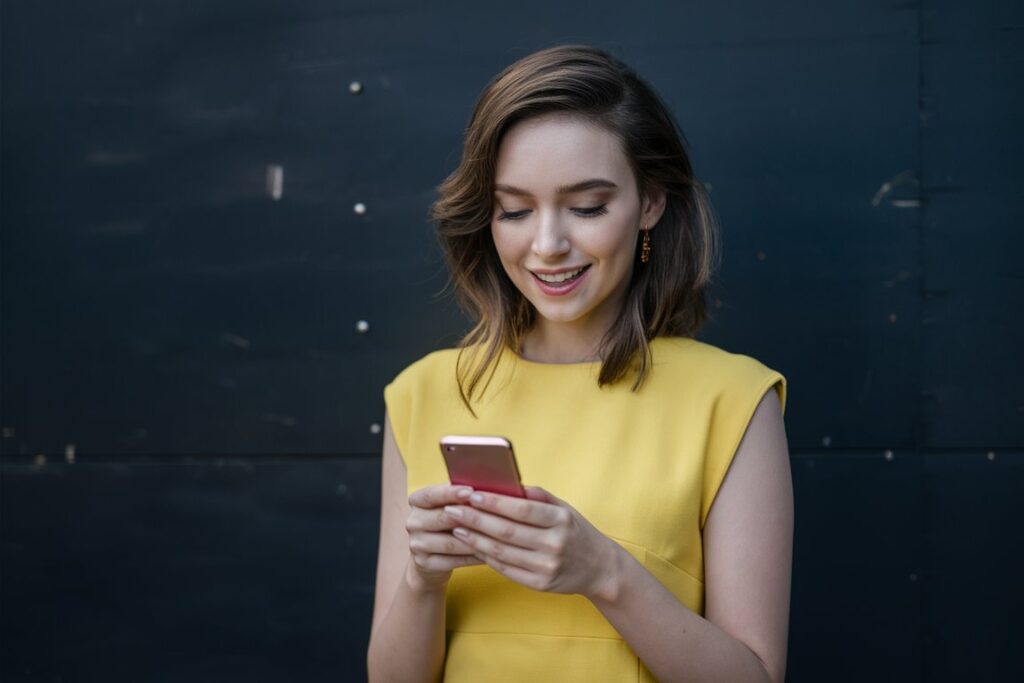
For iOS users, canceling your Bumble subscription follows almost exactly the same process as unsubscribing from any iPhone app. Just these five simple steps:
Step 1: Open Your Settings App
On your iPhone or iPad, launch the Settings application – this is where all device-wide settings and preferences live.
Step 2: Choose Your Apple ID
At the very top of the Settings app, you’ll find your name and profile picture listed under “Apple ID, iCloud, etc”. Tap here.
Step 3: Select “Subscriptions”
Under your profile, you’ll see an option for “Subscriptions” – this lists all your active ongoing purchases.
Step 4: Pick Bumble
In the list of your subscriptions, tap on the entry for Bumble to specifically manage this Premium upgrade.
Step 5: Confirm Cancellation
Finally, on the page for your Bumble subscription, you’ll find a big button marked “Cancel Subscription”. Tap this to permanently stop payments going forward.
And that’s seriously all there is too it! Only five quick steps to cancel Bumble Premium on iPhone or iPad. It couldn’t be simpler on iOS.
So whether you’re using Android or Apple devices, you now know exactly how to cancel that Bumble subscription with just a few quick taps. No hassle at all.
Now, let’s dive deeper into a few extra topics around canceling Bumble…
When does Cancellation Take Effect?
An important thing to note is that when you cancel Bumble Premium, your membership remains active until the end of the current billing period.
So for example, if you subscribe on January 1st and decide to cancel on January 15th, you’ll still have access to Premium features until January 31st. On February 1st your membership will expire and billing will stop.
This means you have the rest of the month to keep enjoying those bonus perks like extra Super Likes and Rematch abilities. Pretty neat right? It’s not an instant cancellation so you have time to get your money’s worth if doing a mid-month cancellation.
Also key is that you can reactivate and reactive Premium anytime if you change your mind. Your profile data doesn’t get affected at all.
What if I Change My Mind?

We all experience subscription remorse from time to time. Luckily, if you cancel Bumble Premium but then decide you want those extra features back, resubscribing is super easy!
On Android devices, simply return to the Google Play store or Bumble app to purchase the monthly premium again.
And on iPhones and iPads, head back into your subscriptions menu within settings, find Bumble, and tap “resubscribe”.
Your profile and data will remain completely intact when you reactivate, so don’t stress! Toggling premium on and off is painless if ever you have a change of heart down the track.
Take Control with Easy Cancellations
There we have it – a full overview of exactly how to cancel unwanted Bumble Premium subscriptions in just a few super simple taps.
Now you can take back control and make smart decisions about when to continue (or cancel) premium dating upgrades like Bumble Boost without any subscription management headaches. Happy swiping…and maybe unswiping too!