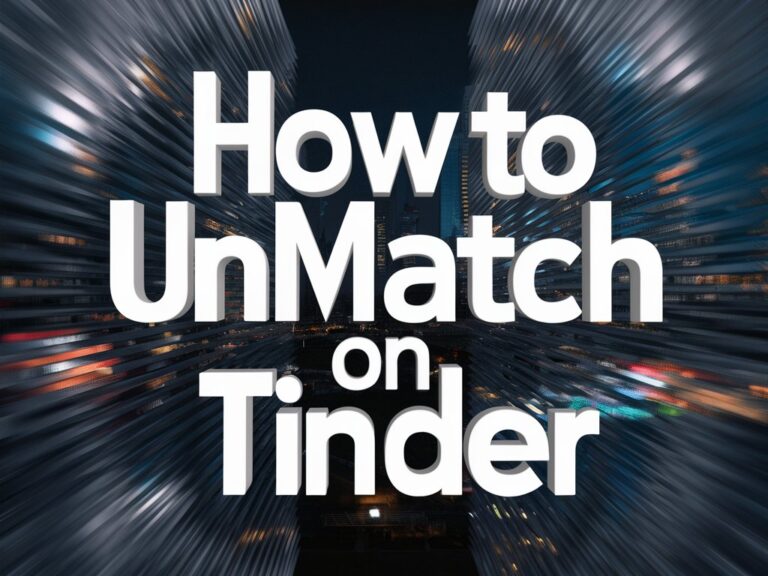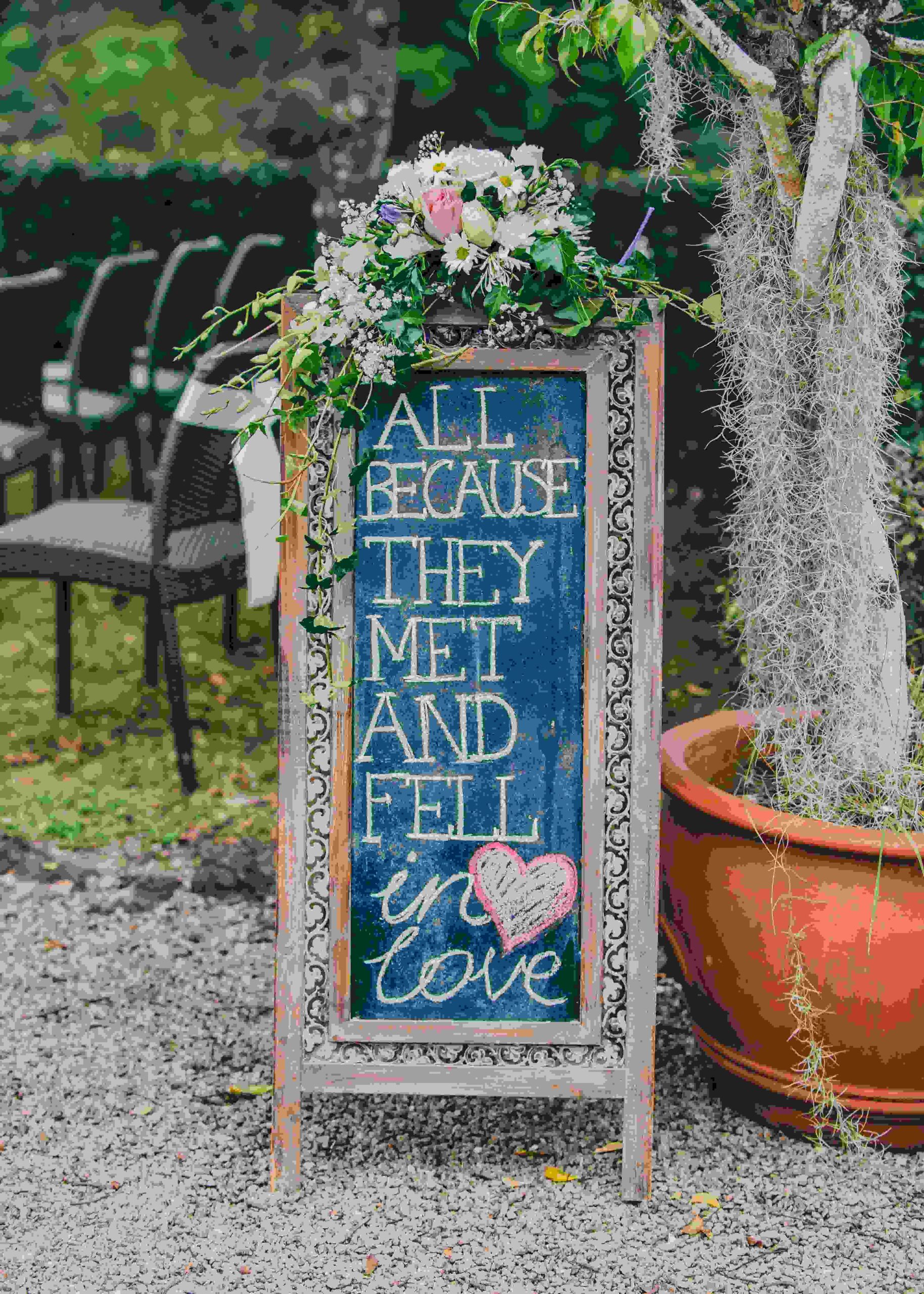Are you regretting matching with someone on Tinder? Don’t worry, it’s no big deal. We all make mistakes swiping right.
Luckily, Tinder lets you eject undesirable matches through its useful “unmatch” feature. With just a few taps, you can disconnect from inappropriate, irrelevant, or uninteresting matches.
This guide shares when and how to painlessly unmatch users on both iPhone and Android.
You will learn the quick steps to clean up your profile and reclaim control of your dating app experience, starting now.
Key Points About Unmatching on Tinder:
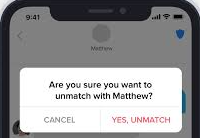
Unmatching is Tinder’s built-in feature to disconnect you from another user. It removes your conversations and hides both your profiles from each other.
Here are some key things to know about unmatching on Tinder:
- When you unmatch someone, they are immediately removed from your match list and can no longer message you. Similarly, you disappear from their list of matches.
- The conversation with the user is deleted for both parties. Neither of you can see the prior chat messages anymore.
- There is no notification sent to the user that you have unmatched them. It occurs silently in the background.
- You can still report a user even after unmatching them on Tinder. The unmatching simply removes them from your view.
- Unmatching someone is irreversible. You won’t be able to reconnect with an unmatched user unless you match again.
Essentially, unmatching disconnects you from another Tinder user by severing all links between your profiles. It is used to permanently remove unwanted matches from your account. Next, let’s look at when you may want to use the unmatch feature.
Why Would You Unmatch Someone on Tinder?
Tinder makes it easy to connect with many new people quickly. However, not all matches may be suitable or relevant to you. There are a few common reasons why you may want to unmatch a user:
- They are being inappropriate or abusive
- You’re no longer interested
- They have misrepresented themselves
- It was an accidental match
- You found someone better
- Their profile set off red flags
- They have incompatible views
The key is unmatching allows you to quietly walk away from any match you don’t see value in conversing with further. There is no need to explain yourself or engage in lengthy discussions.
Now let’s get into the step-by-step instructions for unmatching on Tinder.
Step-by-Step Guide to Unmatching Someone on iPhone
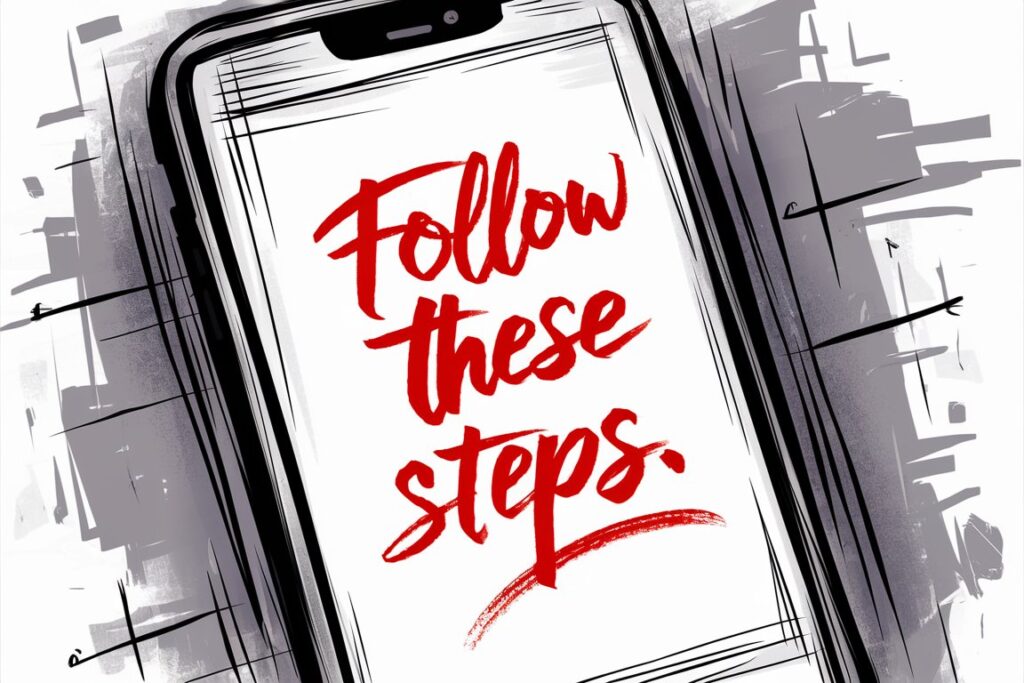
Unmatching on iPhone just requires a few quick taps.
Let’s walk through it:
- Open up that trusty Tinder app and tap the speech bubble icon on the bottom. This shows all your sparkling conversations.
- Find the chat with your soon-to-be ex-match and tap away! Time to see their profile.
- In the top right, hit the shield icon to bring up options from Tinder’s Safety Toolkit. Fancy!
- Select “Unmatch Only” if you just want to disappear from each other’s matches. Choose “Report & Unmatch” if you want to notify Tinder of any concerns.
- Confirm you really want to say bye-bye to this match by tapping “Yes, Unmatch” on the pop-up.
Poof! They are gone from your world and you from theirs. Now get back out there and find someone worth all those witty opening lines!
Step-by-Step Guide to Unmatching Someone on Android
Had a questionable Tinder match on your Android? Let’s remedy that. Unmatching only takes seconds so you can get back to swiping!
- Fire up Tinder and tap that chat bubble icon to see messages.
- Select the conversation with your future ex-match to pull up your messaging.
- In the top corner, hit the three-dot menu icon. This is where the magic happens!
- Choose “Unmatch” from the menu that pops up. One tap closer to freedom!
- Confirm your choice to unmatch by selecting “Unmatch” again when it asks if you are sure.
And just like that – they disappear from your Tinder world! Conversation erased, profile gone. Now get out there and match with someone new!
Pro Tips for Unmatching on Tinder
Here are some expert tips for using the unmatch feature effectively:
- Don’t feel compelled to explain yourself before unmatching. You can disconnect silently.
- Unmatch instantly if someone is making you uncomfortable or acting inappropriately.
- Remember you cannot unmatch users you simply swiped left on – only existing matches.
- Check that you picked the right match before confirming the unmatch.
- Use the reporting feature first if someone violated Tinder’s rules.
- Avoid accidental unmatching by carefully reading the on-screen confirmations.
- You cannot undo an unmatch, so be certain before proceeding.
- If you change your mind after unmatching, you will have to match the user again.
- Unmatch politely if needed – no need for lengthy explanations or confrontations.
Conclusion
As you saw in this guide, the process only takes a few taps on both iOS and Android apps. Simply open your matches, select the user, confirm unmatch, and they’re gone! It occurs silently without notifying the unmatched person.
By mastering this built-in Tinder feature, you can discretely manage your matches and keep your profile free of unwanted interactions. Unmatching may seem small but goes a long way in curating a stellar dating app experience.
So next time you come across someone you want to remove, you’ll know the quick steps to unmatch them seamlessly on Tinder.